Presentation Rules
First authors are required to register and present their talk in their assigned session. VSS policy holds that if the first author is unable to attend the meeting, the abstract must be withdrawn. See Abstract Withdrawal for more information.
Presentation Instructions
All talk sessions at VSS 2025 will be recorded and made available to VSS attendees. The talk session recordings will be posted after the VSS meeting and available on the VSS website through August 31, 2025.
Each presenter will present their slides from their own laptop. As in the past, each speaker’s laptop will be connected to a switch box that controls sending the video feed to the projector. The switchbox is controlled by the AV Technician.
Video Inset
A video camera will be pointed at the lectern to capture video of you speaking. The video of you speaking will be inset into the upper right corner of the video from your laptop like the sample shown below. Space for the inset is not required. The video technician can dynamically turn the inset off or on as space allows to make sure that it does not obscure content on your slides. This “picture-in-picture” video is what will be recorded and made available on the VSS website after VSS. It’s important that speakers remain at the lectern while presenting so they remain within the frame of the inset recording.
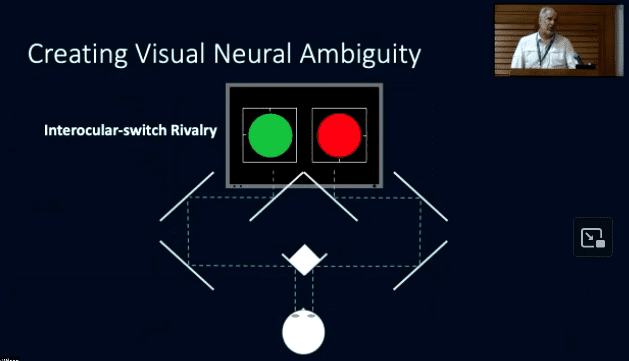
Comfort Monitor
There will be a large (70 inch) comfort monitor on the floor in front of you as you present. This monitor will display the same content as is being displayed on the screen in the room. This makes it easier for speakers to present while facing the audience (not looking at the projection screen), which will result in a better picture-in-picture recording.
Because we are recording the display from your laptop merged with the inset of you speaking, we discourage the use of using a physical laser pointer to point to locations on the projection screen as this will not be visible in the recording. Instead, you should use your on-screen mouse pointer. You may also wish to use words or slide animations to clarify where the viewer should focus their attention on your slides.
Prior to Your Talk
You must arrive at the talk room no less than 30 minutes before the start of your session to check in, receive final instructions, and test your presentation.
Presentations are made from your Mac or PC laptop. Laptops are connected to the projector through a switch box via a numbered HDMI cable, where the number on the cable corresponds to the presentation order.
The Setup Process
- The technician will connect your laptop to a HDMI switch box in the presentation order. If your laptop does not have a HDMI port, you will need an adapter. If you did not bring an adapter, check with the technician in the room. A limited number of adapters are available.
- If you are playing audio, plug the audio cable into your headphone jack and test it.
- Test the microphone at the lectern. Ensure that you can adjust the height correctly.
- The technician will control the switch box that sends your laptop’s video to the projector.
- Perform a quick test of your slides. Verify the following:
- Slides project onto the screen correctly, fill the screen, and do not extend off the screen.
- Slides are legible and not missing any text or graphics.
- If color is important, verify how colors are projected.
- Test embedded videos to verify that they play correctly.
- Test audio. The technician in the room can make volume adjustments.
- Test the remote control used for forwarding your slides.
Giving Your Talk
- Speakers typically sit in the front row while waiting for their turn to present. When the previous talk has ended, the technician will put your laptop screen live, displaying the title slide (first slide) of your presentation. The moderator will step to the lectern and announce your talk.
- Wait until the moderator has introduced you and started the talk timer, then step to the lectern to begin your presentation. It’s important that you remain at the lectern during your presentation so that you will be within the frame of the video camera.
- Use your mouse pointer to point at items on your slide.
- When your talk has ended, leave the lectern so the moderator can introduce the next speaker.
Talk Timing
Talk timing is the same as in previous years. Each talk is twelve minutes followed by a three-minute question and answer period. A timer is provided to help you keep time. There is no transition time allotted between talks, so it’s important that your talk start and end on time.
VSS has talk timers to help keep talks on schedule. The moderator is responsible for setting/starting/stopping the timers. The timer at the speaker podium has an LCD time display and colored lights. The talk timer counts UP from zero to 15. Here’s what the talk timing lights mean:
- Talk Time – From 0 to 10 minutes: The GREEN light is on during your talk time.
- Wrap Up – At 10 minutes: The YELLOW light displays and two-short beeps indicate that 2 minutes of talk time remains.
- Discussion – At 12 minutes: The RED light displays and two short beeps indicate that talk time has ended and the 3-minute question and answer period has started.
- Talk Ended – At 15 minutes: The FLASHING RED light and two long-beeps indicate that your presentation time has ended. You must stop immediately to allow the next speaker to start on time.
To facilitate the next speaker starting on time, we suggest that the next speaker go to the stage and prepare to set up during the previous speaker’s 3-minute question and answer period.
Slides Format
VSS uses widescreen projection (16:9 aspect ratio) in Talk Room 1 and Talk Room 2 (all other rooms use a 4:3 aspect ratio screen). To take full advantage of the new larger screens, you should prepare your talk presentation using widescreen slides. The projection screens are 14 feet wide by 8 feet high.
You can still use standard (4:3 aspect ratio) slides. Your slides will fill the height of the screen, but there will be blank space on each side of your slides. We will not be able to make adjustments between speakers to accommodate differing slide aspect ratios; the projection screen will be set only for widescreen slides.
If you are giving a presentation in a room where a pop-up screens is used, the aspect ratio is 4:3. For the best quality display, set your video resolution to widescreen 1080p resolution (1920×1080). This is the native resolution of the video projector. Other resolutions will work, but the projector will need to adjust the resolution for projection. This can sometimes result in a lower quality image.
Meeting Room Equipment
Each of the main talk rooms is equipped with:
- Data/video projector with eight-port video switch box.
- Projection screen (widescreen, 16:9 aspect ratio).
- Audio connection to the room speaker system.
- Lectern and head table on a 12” riser platform.
- Lectern microphone (wired) and two audience microphones (wireless).
- Talk timers (see Talk Timing above).
Recommendations
As a precaution, always bring two copies of your presentation with you to the meeting. Bring a copy of your presentation with you to the talk room on a USB flash drive. Should you encounter a problem using your own computer, this facilitates presenting on another computer. A spare PC laptop is available in each talk room and connected to the projector.
We recommend that no critical information be near the edge of your slide. Alignment of the video projector and screen can vary, which can cause the edge of the projected image to be cut off.
Your laptop must have a way to connect to a standard HDMI cable. If your laptop requires a HDMI adapter, be sure to bring it and know how to use it; otherwise, connection to the projector may not be possible. VSS has a limited number of HDMI adapters, and we cannot guarantee that we will have the one you need.
Insure that you know how to activate the external video port of the laptop. Instructions should be in your operator’s manual. Generally on PCs, a Function Key (or Shift plus a Function Key) activates the external port.
Technical Assistance
A technician is in each talk room at all times during the talk sessions (and 30 minutes before). If you have a problem of any kind, let the technician and the session moderator know.
To reach the VSS Technical Manager, please call Jeff Wilson at 415-302-4107, or send someone to the Registration Desk. The Registration Desk can also be reached by calling 727.367.6461 extension 7814, or dialing 7814 from a house phone.
